Viewing In-Progress and Completed Jobs
In this section, you will get to know how to view in-progress and completed jobs in different ways:
Viewing Jobs
The initial view is designed to display the most recent jobs at the top of the list. While you can sort the jobs by clicking any column header (Status, Uploaded By, Uploaded At), the platform always presents the latest jobs first whenever you open the tab.
The In-Progress/Completed tab displays the following details of job:
-
In-progress, completed, or failed
-
Uploaded by username or system
-
Uploaded date (DD MMM YYYY) and time
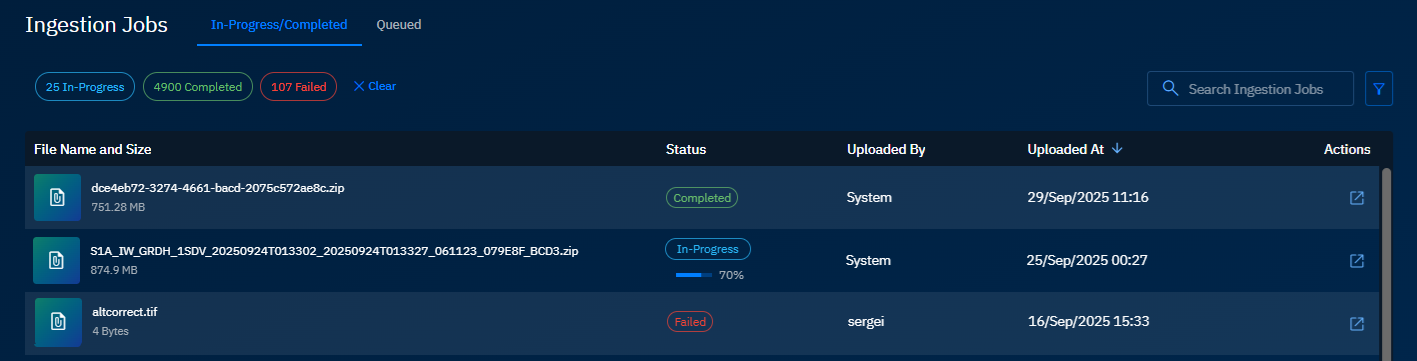
Viewing Jobs in File Manager
Simply click the View File button to view any job in the File Manager.
To view a job in File Manager, do the following:
- Click the Data module, and then click the Ingestion Jobs sub-module.
The Ingestion Jobs page is displayed.
- In the Ingestion Jobs page, under the In-Progress/Completed tab, locate a job that you want to view in File Manager module, and then click the View File button.
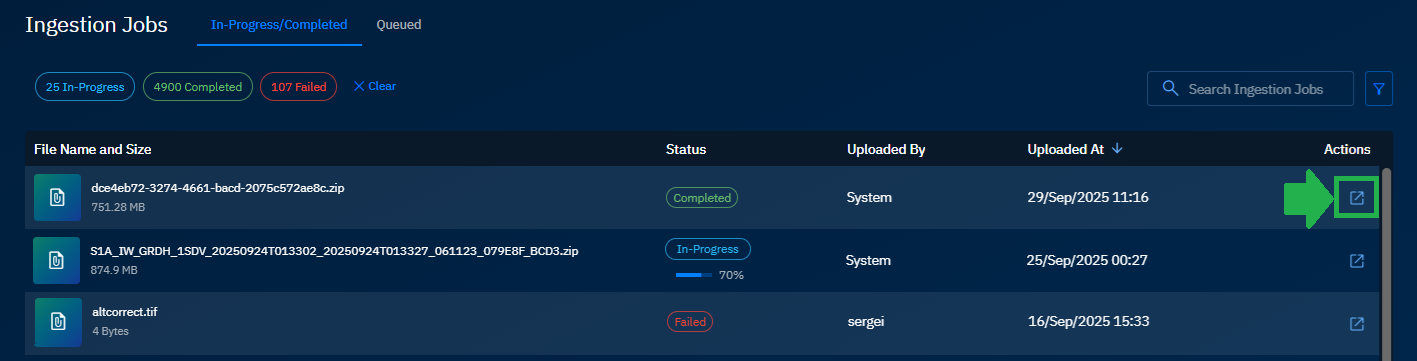
The job is displayed in the File Manager. You can now go ahead and view the metadata along with the layers (if any).